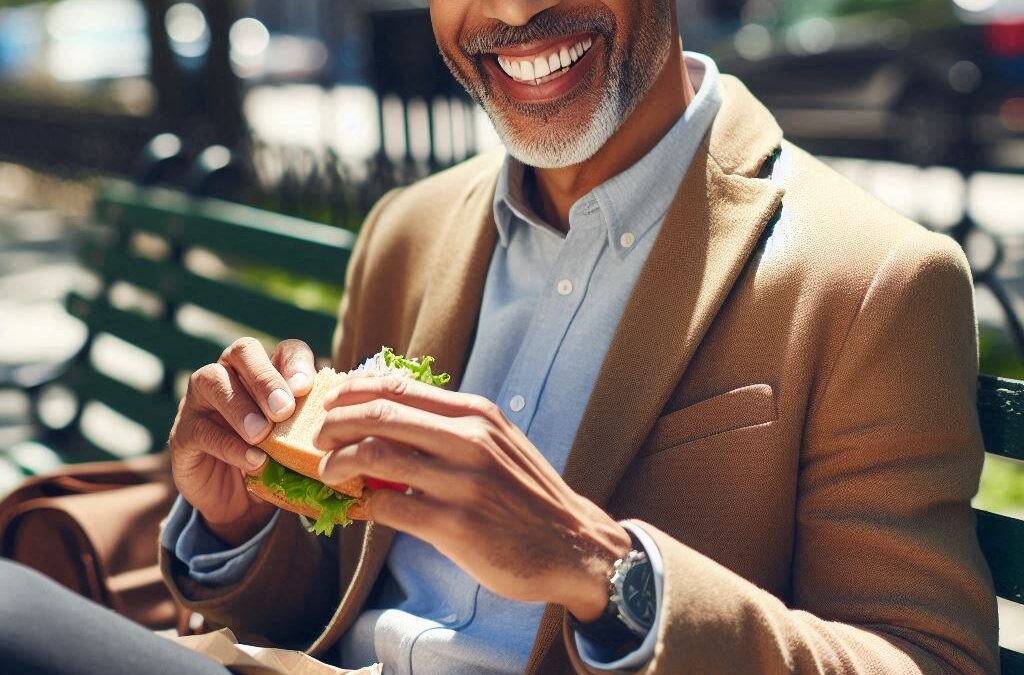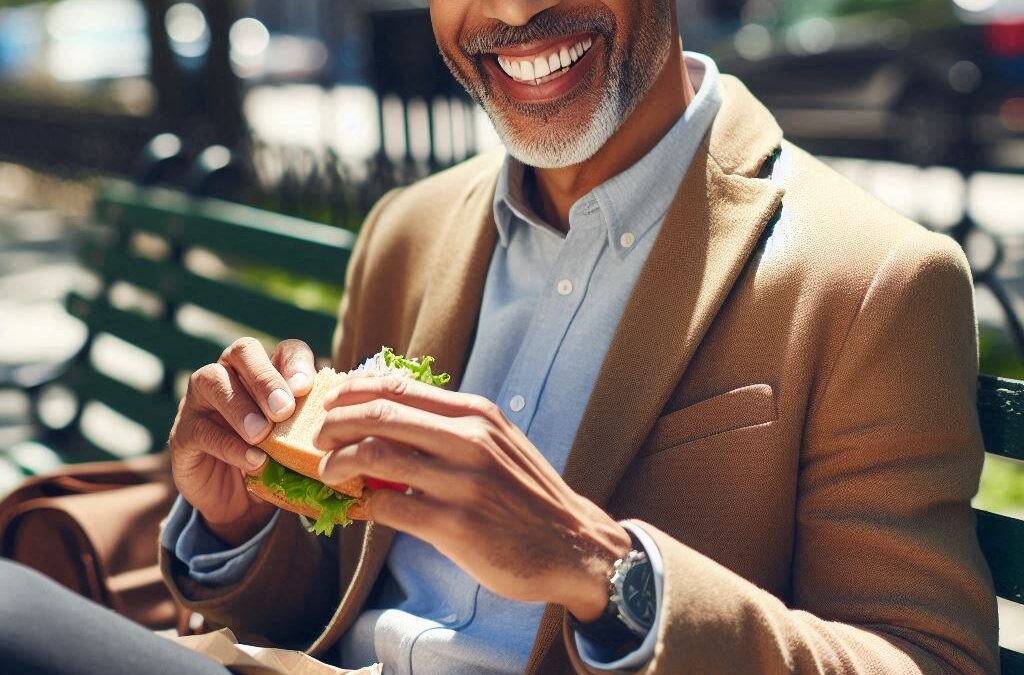
by Active Ally | Oct 7, 2024 | Remote Work Flexibility
How to Enjoy Extended Lunch Breaks Using Act1ve
Maintaining a professional appearance while taking care of personal errands can be a challenge, but Act1ve makes it simple to keep an active status even when away from the desk. For many remote workers, the pressure to remain constantly available can feel overwhelming. Act1ve offers a practical solution for those times when stepping out for lunch or running errands is necessary, while still ensuring colleagues perceive you as available and engaged.
The Importance of Extended Lunch Breaks
Extended lunch breaks can significantly contribute to overall productivity and mental well-being. Research has shown that taking breaks during the workday enhances focus and reduces burnout. According to a study from the American Psychological Association, taking regular breaks can lead to improved job performance and employee satisfaction. However, many remote workers hesitate to take longer breaks for fear of appearing unproductive. This is where Act1ve can transform the experience.
Seamlessly Keeping an Active Status
Act1ve allows users to maintain their online status on messaging platforms like Microsoft Teams, ensuring that communication continues uninterrupted while stepping away from the desk. The seamless integration of Act1ve means that you can take the time you need for personal errands without worrying about being viewed as unresponsive. Here’s how to leverage Act1ve for extended lunch breaks:
- Plan Ahead: Before heading out, take a moment to plan your errands or lunch. Knowing what tasks need to be accomplished will help manage your time effectively. If you have a particularly busy day, schedule your errands during a quieter period when communication demands are lower.
- Maintain Your Active Status: With Act1ve running in the background, your online status remains active. This ensures that even if you’re out enjoying a meal or running errands, your colleagues will see you as available, minimizing any potential concern about your absence.
- Utilize Mobile Messaging: If a message comes through during your lunch break, respond through the mobile app. This not only shows that you are still engaged but also reinforces your commitment to communication. Being able to reply on the go allows you to manage your responsibilities efficiently while enjoying your break.
- Set a Professional Away Message: If a request or question requires your computer, set your status to “Away” with a message like “On lunch, back at [X time].” This simple adjustment buys you additional time to wrap up your errands without creating the impression that you are completely unreachable. By specifying when you’ll be back, colleagues will feel reassured that they won’t be waiting indefinitely for a response.
- Balance Work and Personal Time: The active status displayed by Act1ve helps avoid the impression of being unreachable. This means you can step away for an extended lunch break without compromising the perception of productivity. Enjoy your meal, run those errands, or even take a leisurely stroll, knowing that your professional presence remains intact.
- Promote a Healthy Work-Life Balance: Taking time for personal needs is essential for overall well-being. Extended lunch breaks allow for a mental reset, reducing stress and enhancing productivity when returning to work. Using Act1ve to maintain your status encourages a culture where flexibility is valued, fostering a healthier work environment.
A Tool for Empowerment
Act1ve not only enables individuals to manage their professional image but also empowers them to take control of their time. The ability to maintain an active status while being away from the desk encourages employees to prioritize their well-being. Research consistently shows that flexible work arrangements lead to higher job satisfaction, and Act1ve aligns perfectly with this principle.
Conclusion
In a world where the lines between work and personal life often blur, finding tools that support both is essential. Act1ve allows users to enjoy extended lunch breaks without the fear of appearing unproductive. By maintaining an active status, utilizing mobile messaging, and setting professional away messages, remote workers can effectively manage their time and responsibilities. This approach not only enhances productivity but also promotes a healthier work-life balance, ultimately leading to greater job satisfaction and well-being.
So, the next time the opportunity arises for an extended lunch break, remember that Act1ve is there to support you in balancing your personal and professional needs, all while keeping you connected and present. Enjoy your lunch, run those errands, and take the time you deserve without compromising your professional image!.

by Active Ally | Oct 7, 2024 | Cybersecurity Strategies & Tools, Remote Work Flexibility
In the world of cybersecurity, the term “Living off the Land” (LOTL) is widely recognized as a method that involves using built-in tools and utilities of a system to achieve an objective, often with minimal footprint. This approach is typically used by cyber attackers to blend into the system environment, evading detection by security software. But LOTL isn’t limited to malicious purposes; it can also be used for legitimate applications that require discretion and smooth functionality. Act1ve leverages this concept to provide users with a lightweight, stealthy way to maintain an active status on communication platforms like Microsoft Teams, without triggering any red flags from security systems.
Why PowerShell?
PowerShell is a powerful command-line tool built into Windows operating systems, known for its scripting capabilities and deep access to Windows internals. Unlike traditional software applications that might need installation and elevated permissions, PowerShell scripts run natively on Windows, making them ideal for scenarios where traditional executables (EXEs) or apps would be blocked or restricted. Act1ve is built using a simple yet effective PowerShell script that simulates user activity, keeping your status active without the need for clunky, external software.
Evading Detection with ‘Living off the Land’
Living off the land has become a popular term in the cybersecurity community, referring to the practice of using pre-installed, trusted tools to carry out operations. While this approach is commonly associated with cyber threats, Act1ve employs a similar principle for entirely legitimate purposes—maintaining user presence on platforms like Microsoft Teams.
Here’s how it works:
- Minimal Footprint: Since Act1ve operates as a PowerShell script, it doesn’t introduce any new, potentially suspicious files into your system. Unlike third-party applications that require installation, the script runs directly in the command line, leaving virtually no trace that could draw unwanted attention from IT security teams.
- Built-in Windows Tool: PowerShell is native to Windows, meaning it’s already trusted by the operating system. Security systems and endpoint protection tools generally recognize PowerShell as a core part of the Windows environment. This makes Act1ve’s operations less likely to trigger alarms, compared to an EXE file from an unknown publisher.
- Discreet and Seamless Operation: Act1ve can be configured to run in the background, minimizing its presence and ensuring that it doesn’t disrupt normal user activities. It simulates minor user interactions, such as brief keypresses, which keeps your status active on communication tools without making any obvious changes to the system. This means no suspicious background processes or app icons that might attract unwanted attention from watchful eyes.
Why Traditional Apps Fall Short
Many software solutions exist to help keep your status active, including applications that use mouse jiggling or task automation tools. However, these traditional solutions often fall short when it comes to security and ease of deployment:
- Installation Hurdles: Applications and EXE files generally require installation, which could be blocked by corporate IT policies. For example, many organizations have strict controls on what software can be installed, especially on work devices. This can mean lengthy approval processes or outright denial of requests to install third-party software.
- Security Alarms: Even if an EXE-based application is allowed to run, it may be flagged by endpoint protection software as potentially suspicious. Many well-known mouse jiggling tools and automation apps have signatures that are easily recognized by antivirus software, leading to their activities being flagged or outright blocked. The last thing you want is to raise a red flag with your IT department while simply trying to take a well-deserved break.
- Resource-Intensive: Traditional apps often come with a heavy resource footprint, requiring CPU power and memory, which can slow down your device over time. Act1ve’s PowerShell approach is lightweight, designed to run with minimal resource consumption. This ensures that it doesn’t interfere with other tasks or applications running on your device.
Seamless Deployment on Windows Devices
Act1ve’s PowerShell-based design makes it easy to deploy across multiple devices, making it especially appealing for users in tightly controlled environments like corporate offices or shared workspaces. Since it doesn’t require installation, users can quickly implement Act1ve with just a few lines of code or by copying a script file. This makes it not only easy to start using but also effortless to transfer between devices if needed.
For example, if a user changes workstations or receives a new laptop, they don’t have to worry about re-installing an application or dealing with administrative permissions. They can simply save their Act1ve script in a secure location, and run it whenever needed on their new device. This flexibility is especially useful in remote work settings where users might switch between home and office computers.
Living off the Land Done Right
By adopting the LOTL methodology, Act1ve ensures that it blends seamlessly into its environment, avoiding the common pitfalls that can draw unwanted attention or hinder productivity. The use of PowerShell means that Act1ve can do its job without raising any eyebrows, giving users peace of mind while they navigate their work-from-home or hybrid schedules.
Moreover, Act1ve aligns with a broader movement toward using native tools for improved efficiency and reduced risk. Just as businesses leverage cloud-native tools to optimize operations, Act1ve takes advantage of what’s already available in Windows, offering a practical, secure, and highly effective solution for maintaining online presence.
Conclusion: A Stealthy Solution for the Modern Workplace
In today’s work environment, balancing productivity with the need for occasional breaks is more important than ever. Act1ve provides a smart, stealthy way to manage this balance, without the risks associated with third-party software or the cumbersome nature of physical mouse jiggling devices. By embracing the power of PowerShell and the principles of ‘Living off the Land,’ Act1ve delivers a solution that is not only discreet and effective but also respects the security constraints of modern workplaces.
Whether it’s maintaining your presence during a quick coffee run, taking a longer lunch break, or simply ensuring that your status remains active while you focus on a task, Act1ve offers a seamless way to navigate the demands of the digital workday.

by Active Ally | Oct 4, 2024 | Remote Work Flexibility, Security & Privacy for Remote Work
When using tools like Act1ve to maintain an active status on messaging platforms like Microsoft Teams, remote workers often find themselves juggling the balance between functionality and privacy. While Act1ve offers valuable benefits for staying engaged during breaks or working remotely, there may be moments when you’re required to provide technical support access to your device. These situations can feel intrusive, especially when support technicians gain visibility into your active applications. Here’s how you can navigate these sessions effectively while keeping your personal tools and privacy intact.
Why It Matters: Balancing Privacy and Productivity
During a remote technical support session, technicians often have access to your screen and the applications you’re running. While their primary goal is to resolve the specific technical issue you’ve reported, there’s a potential for them to spot something unexpected—like an active PowerShell window running Act1ve. This could raise unnecessary questions about your usage of the tool, especially if they aren’t familiar with its purpose or its role in maintaining your online presence.
While it’s unlikely that the support personnel would question your use of Act1ve if they notice it, minimizing distractions is essential for a smooth support experience. The less attention drawn to tools that aren’t part of the support issue at hand, the more efficiently your session will go. Additionally, understanding the importance of security and privacy in these moments will ensure that no personal data or information is exposed inadvertently.
Best Practices Before and During a Technical Support Session
While the main objective of a support session is to fix the issue at hand, you can take a few simple steps to keep your tools discreet and maintain control over your online status:
1. Close the PowerShell Window
Before the technician begins their session, the most effective first step is to close the PowerShell window running Act1ve. Since Act1ve works via a PowerShell script, it can sometimes be visible in the taskbar or as an active window on your desktop. Closing this window ensures that the tool remains out of sight during the session and minimizes the chances of drawing attention to it.
This practice can help you maintain the focus on the issue at hand and avoid any unintentional curiosity. If the technician does notice Act1ve and asks about it, you may need to explain its purpose—keeping it simple and non-intrusive is key. However, by closing the window, you eliminate this potential distraction altogether.
2. Restart Act1ve After the Support Session
Once the support session is over and the technician has logged off, you can simply restart Act1ve to resume managing your active status on messaging platforms like Teams. Since Act1ve runs as a PowerShell script, it’s quick and easy to bring it back online without interrupting your work. You can either run the script manually or use a task scheduler to set it up automatically.
This approach allows you to seamlessly return to your normal workflow, maintaining your active presence on communication tools without any unnecessary interruption. It’s an efficient way to keep your productivity intact while ensuring your technical support experience remains smooth and distraction-free.
3. Additional Considerations for Enhanced Privacy
If you’re particularly concerned about the visibility of Act1ve or any other tools you’re running, consider taking additional steps to safeguard your privacy:
- Use Multiple Desktops: Windows 10 and later versions allow you to create multiple virtual desktops. By moving Act1ve to a separate desktop, you can keep your primary desktop free from distractions and visible tools. This also makes it easier to hide personal applications while you focus on the support session.
- Use Privacy Tools: Privacy tools that manage your visibility and data can be helpful for controlling what’s displayed to support personnel. These tools allow you to manage which apps are visible and which remain hidden, offering another layer of security when accessing remote support.
- Keep Personal Files and Data Secure: Beyond keeping Act1ve discreet, always ensure that sensitive files or applications aren’t visible or accessible during a support session. Before allowing access to your device, close any personal documents or apps to avoid exposing private information.
Why Act1ve is Worth the Extra Care
Using Act1ve offers significant benefits for remote workers, from maintaining an active status on Microsoft Teams to ensuring that you can take breaks without affecting your perceived productivity. However, the tool’s discreet nature requires some consideration when engaging with technical support to avoid unnecessary questions.
By following the steps outlined above—closing the PowerShell window before a session and restarting it afterward—you can continue benefiting from Act1ve’s features without compromising your privacy. These simple actions help ensure that your support experience is efficient, while your use of Act1ve remains secure and unobtrusive.
Conclusion
Technical support sessions can sometimes feel invasive, especially when tools like Act1ve are running on your device. However, by taking a few precautionary measures to close the PowerShell window and restart Act1ve after the session, you can maintain your privacy and ensure a smooth and focused support experience. With a little foresight and discretion, you can keep your cards close to your chest while still benefiting from the functionality that Act1ve provides.